Here we give a short overview about the ANI client installation process and we give brief instructions how to install an ANI client.
You can find a graphical illustration about the ANI installation process
here
(![]() PDF, 238 KB).
PDF, 238 KB).
If all is prepared properly (see Installation and Configuration), you can start your first ANI client installation. To start, you have to insert the ANI bootdisk or the ANI boot CD-ROM. For an initial installtion no entries have to be done at the boot prompt:
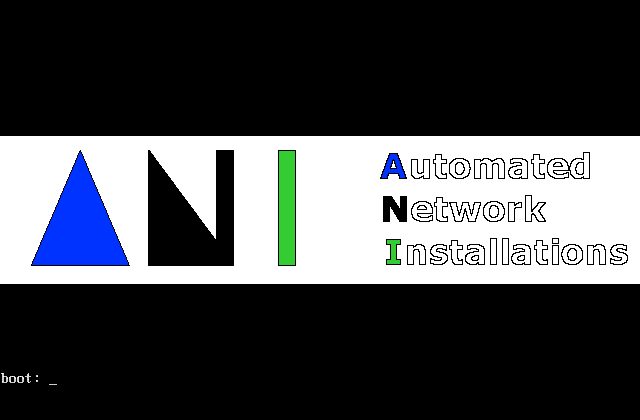
After the linux kernel has started and the filesystem was extracted, you get a dialog mask:
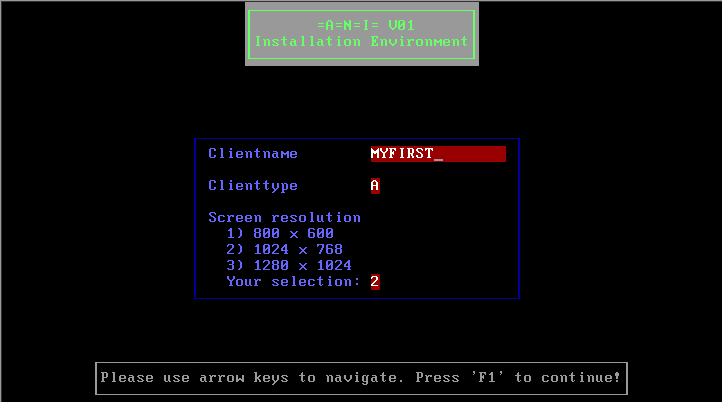
The dialog mask is easy to use. It bewares of wrong use, by denying invalid input. Follwing specifications may be done:
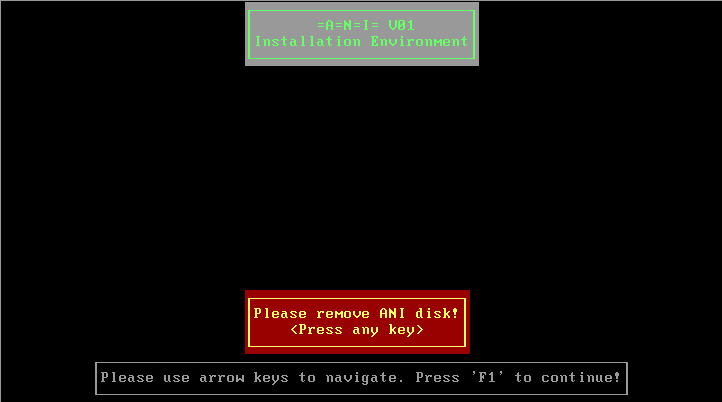
From that moment it isn't further needed to follow the installation. In a next step the client copies all installation sources to the local 'mirror' partition:
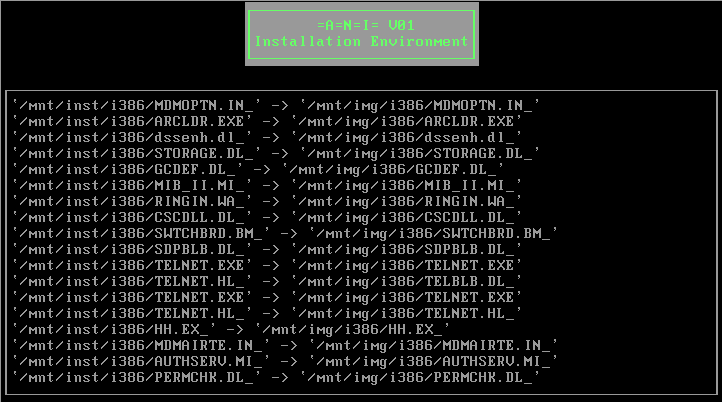
If all files are copied, the MS Unattended Setup will be started automatically:
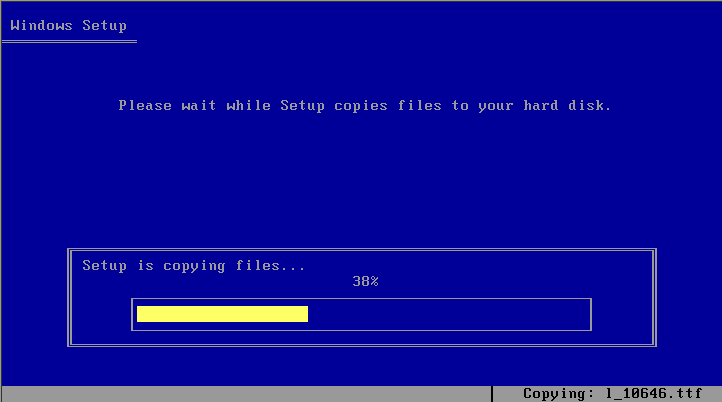
After finishing the Microsoft Unattended Setup so called 'post windows' scripts will be started to complete the installation process by making settings which cannot be done by the MS Unattended Setup.
^ topBesides some configurations, the main job of the post windows scripts is to install software packages, join to a domain and in addition, to notify about final status of the installation process by email.
The post windows process is reentry-able.
^ topIf a defined error occurs during the post windows installation, the installation can be continued after the problem was fixed and the client was rebooted. The Installation then begins exact at that point where the errors occured.
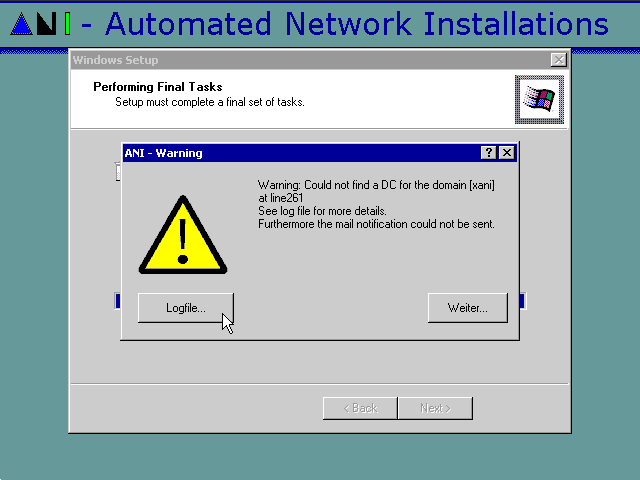
If an unexpected error occurs, the client remains in an undefined status and the installation is aborted:
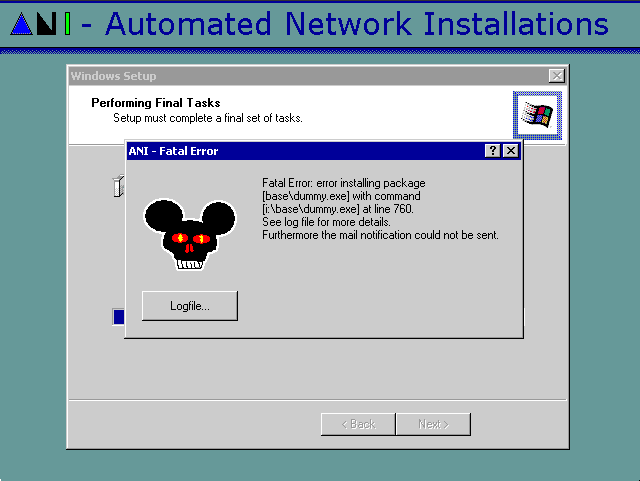
By pressing the Button "Logfile...", the logfile c:\WINNT\logs\postwin.log will be displayed by notepad.
Hint: Developers can now start other tools or open other files over Notepad's menu "File->Open..." to analyse the problem further.
Except of the case of a network error, an email will notify about the occured error too. In the case of a network error, the mail notification will be sent as soon as the network problem was fixed. The typical mail content, for example if a domain controller could not be found is:
starting logging of postwin.pl at Thu Apr 15 14:02:55 2004 sending dhcp discover... sent. waiting for Offer... got a packet. PC Name: MYFIRST Version info: AniAD 1.0001 Release date: 2004-02-18 User class: i386 share: \\server1\ai386 Package share: \\server1\apack Installer account: xani\anithing Installer password: decrypted Domain to join: xani.elmex Organization unit: CN=Computers,DC=xani,DC=elmex Installing 3 software packages from [\\server1\apack]: Package [base\dummy.exe]: done. Package [devel\PsTools\PsTools.bat]: done. Package [final\final.exe]: done. joining domain with computer account MYFIRST... warning: Could not find a DC for the domain [xani.elmex] at line 263 terminated with exit code [5]. end logging of postwin.pl at Thu Apr 15 14:03:09 2004